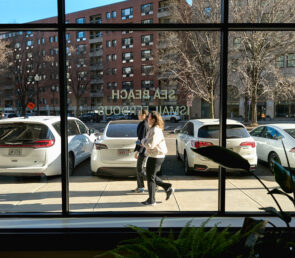How to Burn CDs
Date : November 9, 2005
For accomplishing other tasks such as copying CDs, etc., try carefully reading the cdrecord manual page and, if necessary, consulting the canonical CD recording FAQ at http://www.cdrfaq.org/.
——————————————————
Creating a data CD:
Step 1: Make a directory to contain the files you want to place on the the CD. “mkdir /image/userdir/” is the standard method.
Step 2: Copy the files from wherever they are to the directory you just created.
Step 3: Create the ISO9660 image that will be burned on the CD. You do this using the mkisofs command. An example command is:
csh> cd /image/userdir/ csh> mkisofs -o /image/burn-image/.iso -l -R -L -V "" -P "" -p "" -A "" . -o: the name of the file that will contain the image -l: use long file names -R: use Rock Ridge extensions. This means that long filenames will be used, file uid/gids and permissions will be preserved, symbolic links will be included, etc. In other words, the CD will try hard to emulate a Unix file system. [-r: This is like the -R option, but file uid/gid are set to 0, files will be readable by anyone and all write permissions will be removed. Use this switch if you anticipate needing to read the CD in an environment where your uid/gid do not exist. E.g., if you are sending to CD to another institution.] -L: Allow file names beginning with '.'. -V, -P, -p, -A: See the mkisofs man page. The final argument (in the example '.') is the name of the top-level directory containing file data. See the mkisofs manual page for further details.
Mkisofs is fairly chatty about what it is doing, so you will know that progress is being made.
Step 4: Burn the just-created ISO9660 image onto the CD. First place a CD in drive (duh!). Then issue the command:
csh> cdrecord -v speed=8 -pad -data
/image/burn-image/.iso
The drive is capable of handling re-writable media. However, re-writing is slower than writing for the first time and cdrecord may downgrade your request for speed=8 to something lower. If your CD has been written before you may also need to ‘blank’ it as well. In this case, the command line will be:
csh> cdrecord -blank=fast -v speed=8 -pad -data /image/burn-image/.iso
Step 5: CLEAN UP AFTER YOURSELF. There is a limited amount of disk space available for data and images. Don’t leave your gunk laying around where someone will trip over it:
csh> rm -r /image/userdir/ csh> rm /image/burn-image/.iso
——————————————————
Creating audio CDs:
Step 1: Make a directory to contain the files you want to place on the the CD. “mkdir /image/userdir/” is the standard method.
Step 2: Copy the files from wherever they are to the directory you just created. This example assumes that the audio is formatted as .WAV files; other formats can be used with a little extra work, see the cdrecord man page for details.
Step 3: Place a CD in drive (duh!). Then issue the command:
csh> cdrecord -v speed=8 -pad -audio /image/userdir/*.wav
The drive is capable of handling re-writable media. However, re-writing is slower than writing for the first time. So if you are re-writing a CD, use “speed=4”.
Step 4: CLEAN UP AFTER YOURSELF. There is a limited amount of disk space available for data and images. Don’t leave your gunk laying around where someone will trip over it:
csh> rm -r /image/userdir/